User's Guide --Perfect 2.0 for MAC
- 1. INTRODUCTION
2. QUICK START
3. THE KEYMAPS - 3.1 THE WYLIE KEYMAP
- 3.2 THE HIMALAYA KEYMAP
- 3.3 THE DZONGKHA KEYMAP
- 3.4 THE MONLAM KEYMAP
- 3.5 THE BANZHIDA KEYMAP
- 3.6 THE SAMBHOTA KEYMAP
- 3.7 THE SAMBHOTA KEYMAP
- 3.8 THE SYMBOL KEYMAP
1. Introduction
“Perfect” Tibetan input
software is jointly developed by Department of Computer
Science in Jinan University, sponsored and supervised by H. H. Tudeng Nima
(Alak Zenkar) Rinpoche.
Perfect 2.1 comes with 8 optional Tibetan input keymaps,
including Himalaya, Banzhida, Monlam, Wylie, Sambhota,
Dzongkha, and Symbol, with a phrase
input dictionary containing up to 180,000 phrases.
2. Quick Start
1) Installation: a) Run "uninstall-perfect.app" to
uninstall the old version; b) Run ”perfect 2.1.pkg” to
install; c) logout to finish installation.
2) To launch the Perfect input method: Click the input
method icon on the upper right of the screen,
select "Open Keyboard Preferences "
in the drop down menu, then Click the
“+” button, select “English”, and add your prefered
Perfect keymaps from the “Input source”.
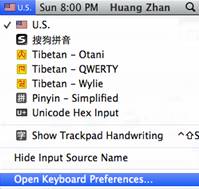
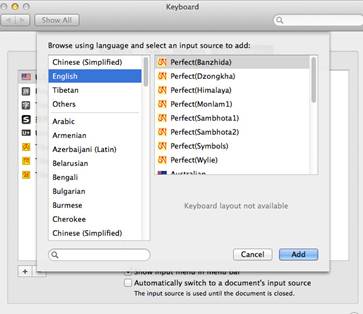
3) The input method has two input modes: The “phrase input
mode" and the “verbatim input mode", and the “phrase input
mode" is default. Select the “设置 Preference ”
for switching among the modes or getting help information.
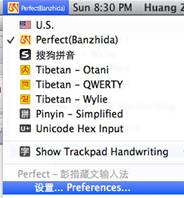
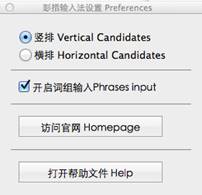
4) In the "phrase input mode", a candidate
window will pop-up, use the “Number Key” or the“Enter Key”
to select a candidate and, if necessary, use the left or
right arrow keys to turn pages, and use the up or down
arrow keys to move up or down in the candidate window.
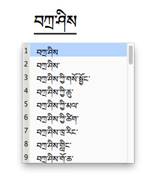
5) Use the Enter-key to
confirm the input result.
3. The Keymaps
3.1 The Wylie Keymap
- The thirty consonants and the four vowels:
- Retroflex letters, long vowels and Tibetan numerals:
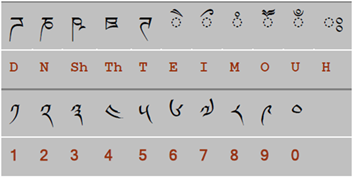
- Commonly used punctuations, symbols, marks and signs
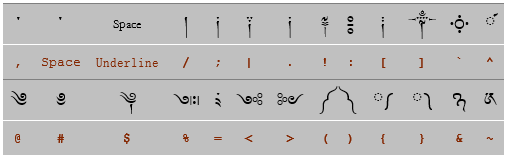
Notice that gya is
stacked, but g.ya isn’t:
གྱེང gyengགཡེང g.yeng
བཀྲ་ཤིས་བདེ་ལེགས bkra shis
bde legs
སྐྱེ skye སྒོའི sgo’i བཀྲ་
ཤིས་ཤོག bkra shis shog
Stacks can also be typed by using the
plus-sign '+'. The “a” vowel can be omitted. Press
the “Enter" key to confirm.
དྷཱི d+hAi ཛམྦྷ dzm+b+h སིདྡྷི sid+d+hi
རྦྷྱོ r+b+h+yo ཀུམྦྷཎྜེ kum+b+hN+de
ཨརཀྵིཏཱརཾརཱཛཱནཾགྷྣནྟིདོཥཱཿ ark+ShitArMrAdzAnMg+h+nn+tidoShAH
3.2 The Himalaya Keymap
Five keyboards are provided: "Regular
Keyboard", "Shift Keyboard", "m+Shift Keyboard”, and "M
Keyboard", as shown in Fig.1-Fig.5.
Notice that the "m+Shift Keyboard” is
corresponding to the Microsoft Himalaya "Alt+Ctrl+Shift Keyboard”.
 Figure 1
The "Regular Keyboard"
Figure 1
The "Regular Keyboard"
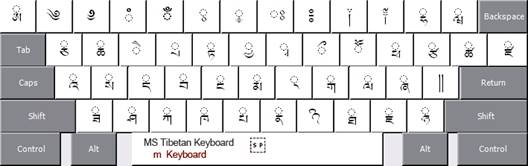 Figure 2
The "m Keyboard"
Figure 2
The "m Keyboard"
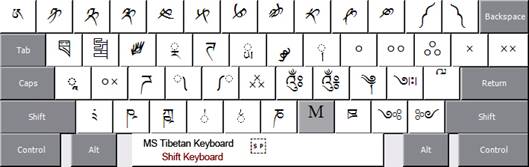 Figure 3
The "Shift Keyboard"
Figure 3
The "Shift Keyboard"
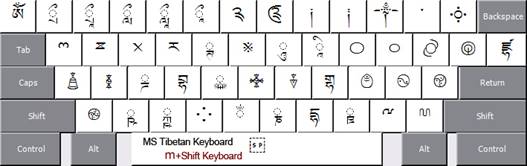 Figure 4
The "m+Shift Keyboard"
Figure 4
The "m+Shift Keyboard"
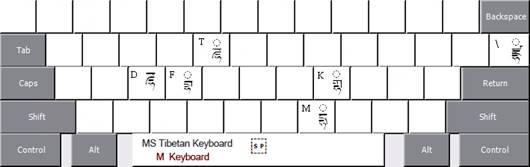 Figure 5
The "M Keyboard"
Figure 5
The "M Keyboard"
3.3 The Dzongkha Keymap
Four keyboards are provided: "Normal
Keyboard", "Shift Keyboard", " ~ Keyboard", and " ~+Shift
Keyboard”, as shown in Fig.7-Fig.9.
Notice that the " ~ Keyboard” is corresponding to the
Dzongkha "Option Keyboard”, and
the " ~+Shift Keyboard” is
corresponding to the Dzongkha "Option+Shift
Keyboard”.
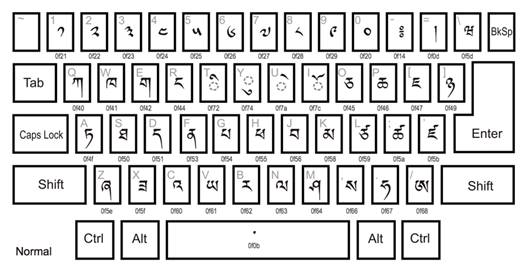 Figure 6
The "Normal Keyboard "
Figure 6
The "Normal Keyboard "
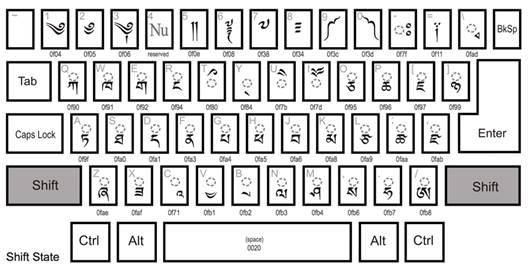 Figure 7
The "Shift Keyboard"
Figure 7
The "Shift Keyboard"
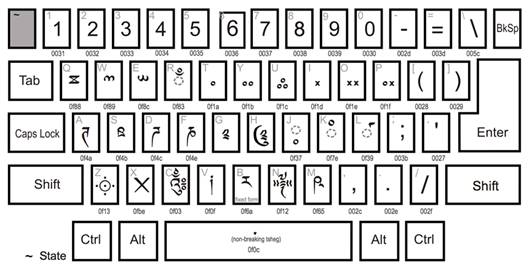 Figure 8
The " ~ Keyboard"
Figure 8
The " ~ Keyboard"
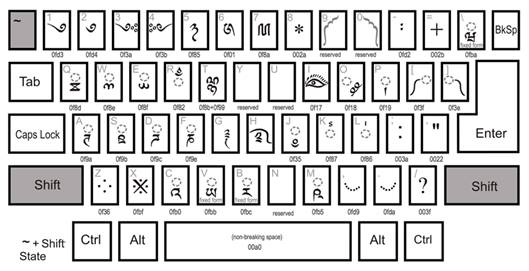 Figure 9
The " ~+Shift Keyboard"
Figure 9
The " ~+Shift Keyboard"
3.4 The Monlam Keymap
In this keymap, the key
“a” is used to stack glyphs vertically. For
example:
བསྒྲིགས་ bsagarigs
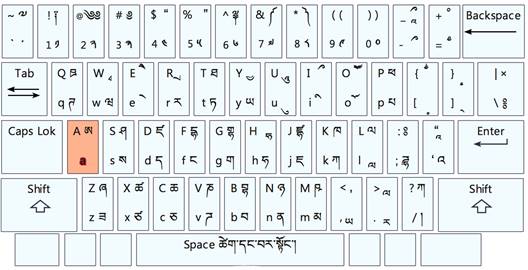 Figure 10
The Monlam TCRC Keyboard
Figure 10
The Monlam TCRC Keyboard
3.5 The Banzhida Keymap
In this keymap, the key
“ f ” is used to stack glyphs vertically. For
example:
བསྒྲིགས་ psfkfriks
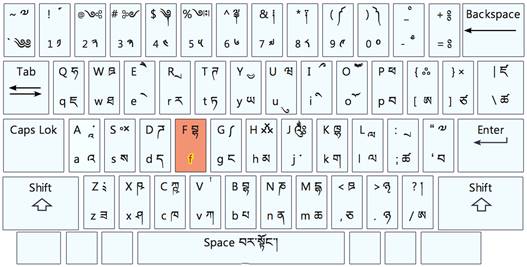 Figure 11
The Banzhida Keyboard
Figure 11
The Banzhida Keyboard
3.6 The Sambhota Keymap1
In this keymap, the key
“ f ” is used to stack glyphs vertically. For
example:
བསྒྲིགས་ bsfgfrigs
- The consonants:
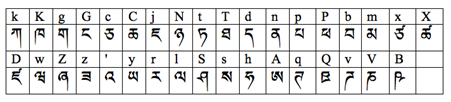
- The vowels:
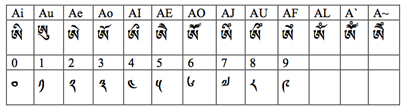
- The symbols
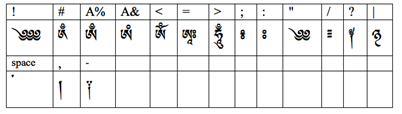
3.7 The Sambhota Keymap2
In this keymap, the key
“ h ” is used to stack glyphs vertically. For
example:
བསྒྲིགས་ d/hehme/
- The consonants:
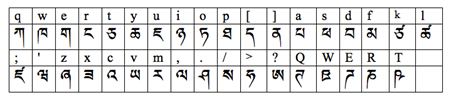
- The vowels:

- The symbols
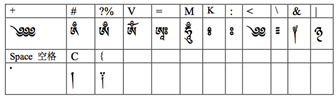
3.8 The Symbol Keymap
This keymap includes almost all the Tibetan symbols, punctuations, marks and signs listed in the Unicode table http://unicode-table.com/cn/blocks/tibetan/.
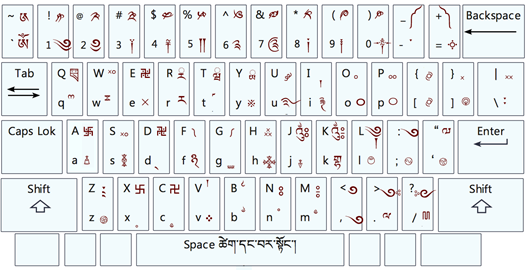 Figure 12 The Symbol Keyboard
Figure 12 The Symbol Keyboard

 粤公网安备 44030502001521号
粤公网安备 44030502001521号